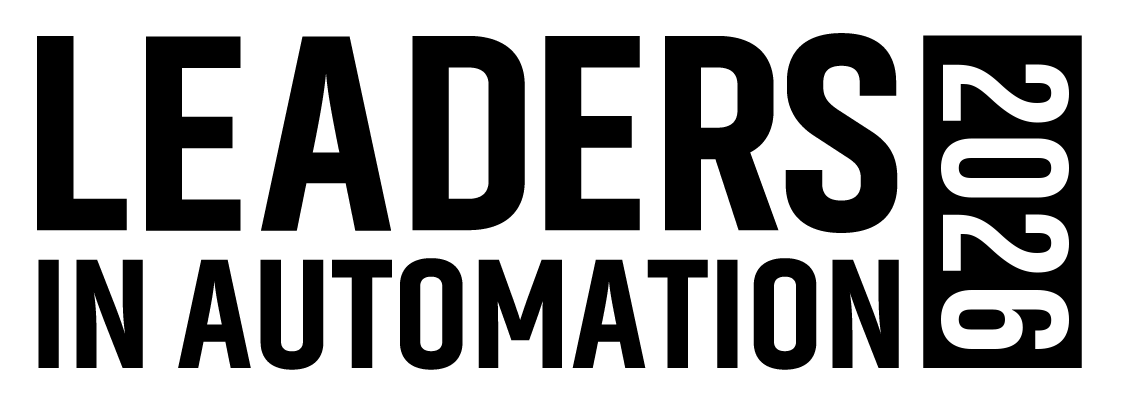Simplifying Strategies for Effective DTM Implementation
Modern automation systems are complex, mixing equipment from many vendors into an end system that can be adapted to meet a broad range of production requirements. A number of different tools and technologies help users set up systems that efficiently meet customer demands. But managing these tools can become a job unto itself if users don’t employ strategies and technologies designed to maintain simplicity and compatibility.
The FDT standard, introduced in 1998, is one of the most useful technologies for simplifying the installation and operation of multi-network systems. It provides an open, vendor-neutral software interface for integrating assets and delivering access to device intelligence. It includes a common environment for utilizing intelligent devices’ most sophisticated features.
FDT is comprised of two primary software components. The Frame Application, can be embedded into just about any engineering application that needs seamless access to intelligent devices linked via multiple networks. The other component is the Device Type Manager™ (DTM™) or driver for smart devices.
DTMs are software components that can be loaded as required to work with a specific device in an FDT enabled system environment. They can be distributed, installed and upgraded independently of each other, so the number of supported devices in an FDT system is completely flexible. Managing these software components is a critical step for leveraging powerful capabilities without adding complexity. The relevant device manufacturer must provide a setup program to enable installation of a DTM. This copies all the necessary files and registers the DTM on the computer so that all local FDT enabled systems can find the DTM and load it if required. This simple concept makes it possible to distribute DTMs completely independently of the tools and to install or update only those DTMs which are really necessary.
The challenges of flexibility
To install a DTM, a user must first find and implement the setup which matches a corresponding device and its firmware. If multiple devices from different manufacturers are installed in one system, searching for and manually implementing the setups can quickly become laborious. It is also quite easy to select the wrong setup, which makes the task even more error prone.
The first versions of the FDT standard did not include any concepts to automate the search and implementation of DTM setups. This was one of the biggest criticisms of the standard made by users. However, these concepts have been addressed in the current version, FDT2®.
Automated DTM search and installation
FDT2 DTM setups are supplied with what are known as manifest files. These are XML files that describe the contents of the setup in such a way that they are machine readable. For example, which DTMs are included in which version, which device types and firmware versions are supported, and so on. FDT2 also defines command line parameters for the setups. Calling up the program allows you to control whether to execute the setup with or without user interaction, for example.
FDT systems can use these concepts to significantly reduce the work of users by automatically searching for and installing the necessary DTMs when required.
In step 1, the user selects an action which requires a specific DTM in order to be implemented. For example, loading the parameters of a connected device.
If the FDT system establishes that the DTM is not installed, it starts the search in step 2. This process is tool-specific. The search can be performed on the product CD supplied by the device manufacturer, a network drive or a website. FDT only defines the concept of the manifest files here to allow the tools to read the contents of the setups.
In steps 3 and 4, the FDT system copies the found setup onto the local computer and calls it up via the command line interface. Whether these steps are performed without any user interaction is also tool-specific. Some tools will inform the user about this operation at the very least, others may explicitly ask for confirmation before the operation is carried out.
DTMs from the store
Although the process described here already significantly reduces the work of users, one challenge still remains not fully resolved. If devices from many different manufacturers are installed in one system, a user must still search for all setups together and store them in one location for the process to work properly. It would be better if all device manufacturers would store their setups in the same central location. This is precisely the idea behind the Device Integration Store.
The Device Integration Store is a cloud platform operated by M&M Software for the provision of device information and drivers. It was presented at last year's Hannover Messe. The first live operations with FDT support started at the SPS IPC Drives trade fair in last November.
The store provides a web portal for end users and device manufacturers.
End users can set up free access and manage DTMs in what are referred to as "repositories". An unlimited number of DTMs can be uploaded in a repository and shared with other users. For example: A planning engineer can create a repository and share it with the commissioning and maintenance technician.
Device manufacturers are given a company-specific area that can be customized and extended to include specific functions. The repositories in these areas are then visible to all registered users.
The web portals are just one way of using the store. The platform provides what is known as a REST (Representational State Transfer) interface. The REST services allow the store to be integrated easily into any FDT system. The store can be integrated in the fdtCONTAINER tool by M&M, for example.
Summary and outlook
FDT enabled systems and DTMs can be distributed and installed independently of each other. As a result, the number of supported devices in an FDT system is completely flexible. With new automated processes for DTM search and installation, along with the Device Integration Store, users are significantly reducing workloads. FDT2 allows for easier DTM implementation, keeping installations and maintenance less complex.